Locations
Boating 
NOAA Charts 
| Savannah River |
| St Catherine Sound |
| Sapelo Sound |
| Altamaha Sound |
| St Simon Sound |
| St Andrew Sound |
| Satilla Inset |
| Cumberland Sound |
Boat Ramps 
All Boat Ramps

ADA Features
Basic Boat Ramps
No-Fee Boat Ramps
Boat Lift
Courtesy Docks
Loaner Life Jackets
ADA Features
Basic Boat Ramps
No-Fee Boat Ramps
Boat Lift
Courtesy Docks
Loaner Life Jackets
Boat Info 
Boat Rentals

Sunken Vessels
Sunken Vessels
Camping 
All Campsites
Have Comfort Stations
Tent/Trailer/RV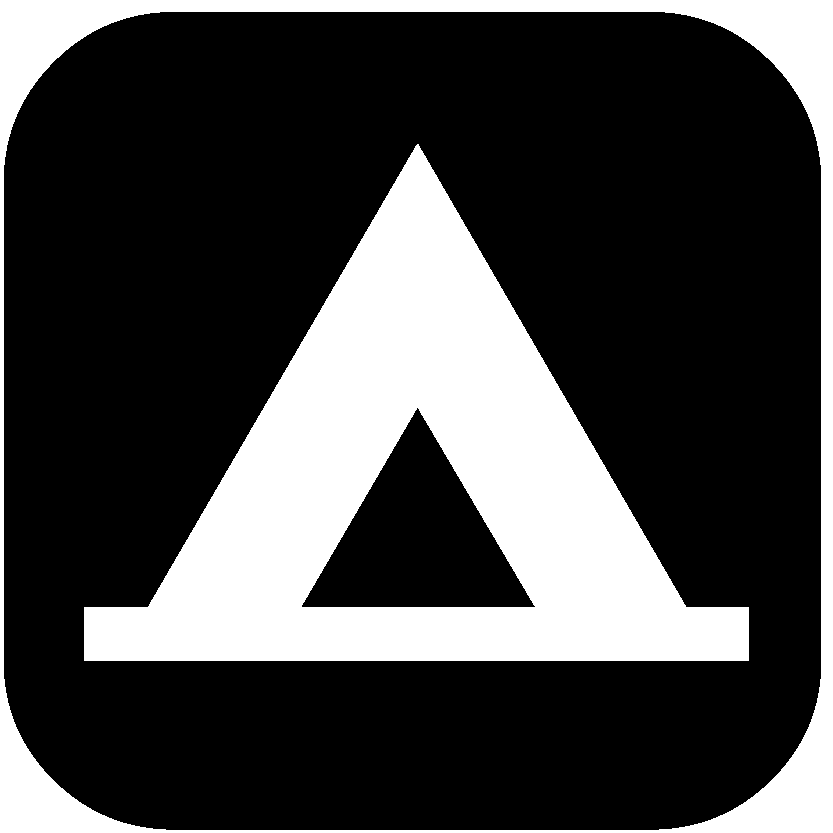
Primitive Campsites
Walk-in Campsites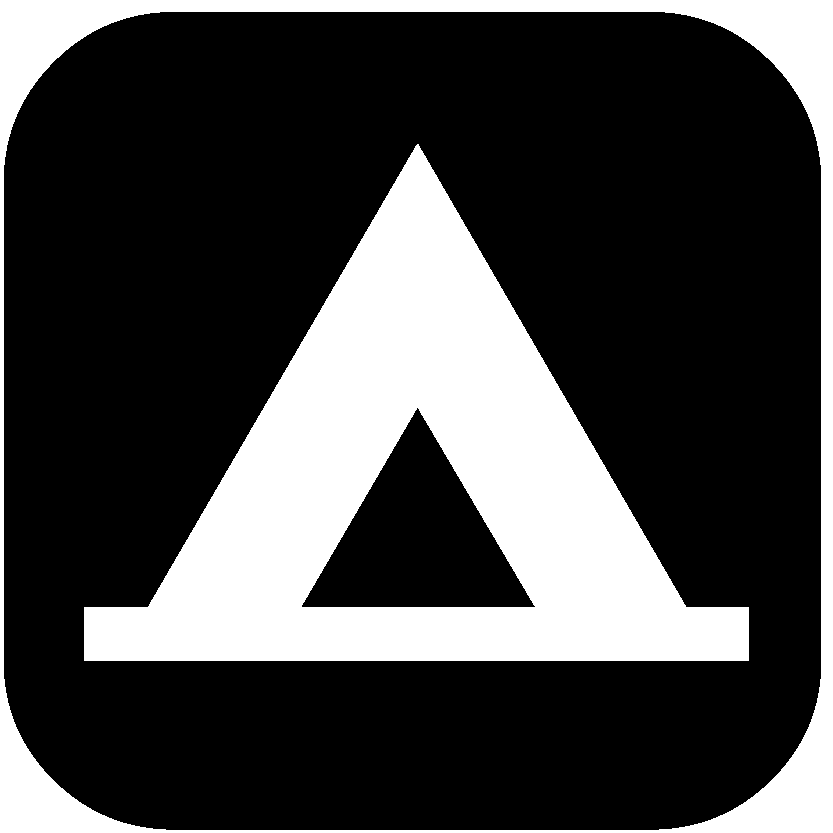
Pioneer Campsites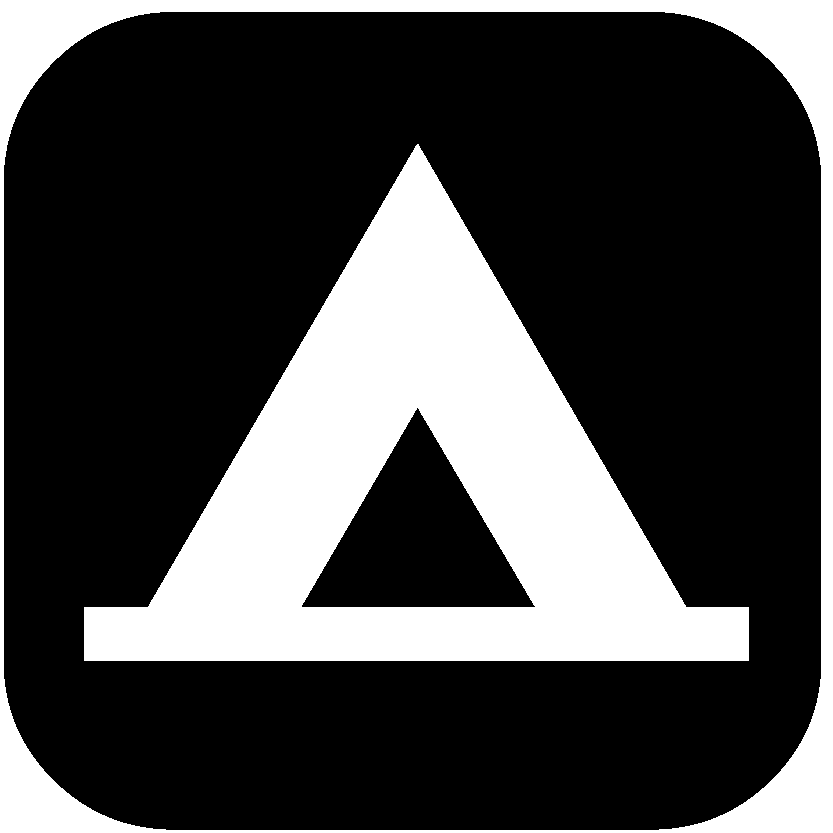
Group Campsites
Lodges
Cottages
Yurts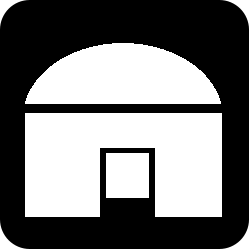
Have Comfort Stations
Tent/Trailer/RV
Primitive Campsites
Walk-in Campsites
Pioneer Campsites
Group Campsites
Lodges
Cottages
Yurts
Fishing 
Fishing Opportunities 
DNR Fishing Areas

Fish Attractors
Fish Attractors
Fish Locator 
Water Body Locator
|
Rivers
Reservoirs |
Small Lakes
Trout Streams |
Coastal
Shellfish Harvest Area
Inshore Reefs
Offshore Reefs
Sunken Vessels
Bait Zone
Inshore Reefs
Offshore Reefs
Sunken Vessels
Bait Zone
Hiking 
Trailheads

Hiking Trails
ADA Trails
Biking Trails
Geocaching
Hiking Trails
ADA Trails
Biking Trails
Geocaching
History 
Historic Sites

Arch Sites
Hist. Downtowns
Arch Sites
Hist. Downtowns
Hunting 
Deer Rut Peak Movement
| Oct 13 - Oct 19 | ▉ |
| Oct 20 - Oct 26 | ▉ |
| Oct 27 - Nov 02 | ▉ |
| Nov 03 - Nov 09 | ▉ |
| Nov 10 - Nov 16 | ▉ |
| Nov 17 - Nov 23 | ▉ |
| Nov 24 - Nov 30 | ▉ |
| Dec 01 - Dec 07 | ▉ |
| Dec 08 - Dec 14 | ▉ |
| Dec 15 - Dec 28 | ▉ |
Wildlife Mgmt Areas

Hunting Check-In
Firearms Range
Archery Range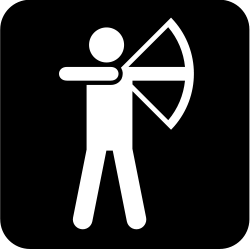
Hunting Check-In
Firearms Range
Archery Range
Lodging 
ADA Cottages & Lodges

Lodges
Cottages
Lodges
Cottages
Recreation 
Parks/Historic Sites

Museum/Visitor Center
Picnic Shelters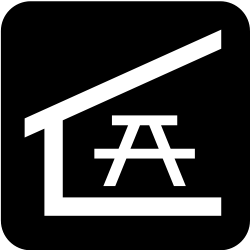
Picnic Areas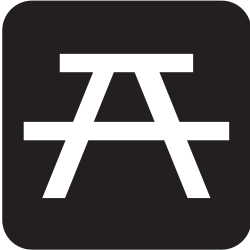
Tennis
Golf Courses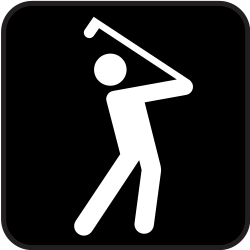
Disc Golf Courses
Boat Rentals
Wildlife Watching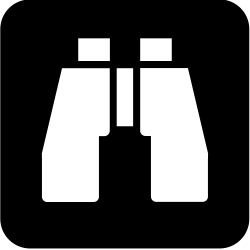
Geocaching
Trailheads
Hiking Trails
Biking Trails
Equestrian Trails
Museum/Visitor Center
Picnic Shelters
Picnic Areas
Tennis
Golf Courses
Disc Golf Courses
Boat Rentals
Wildlife Watching
Geocaching
Trailheads
Hiking Trails
Biking Trails
Equestrian Trails